There are occasions when it’s very useful to see what a Cloud Server is outputting to screen, for example, while troubleshooting boot issues or when building new cloud images.
I’m pleased to announce today the new web-based console facility for Brightbox Cloud beta. The console requires no special client, plugins or applets – only a reasonably modern browser that supports HTML5 “Canvas” such as Safari 5.0 (mac/win), Chrome (linux/mac/win), Firefox 3 (linux/mac/win).
The web-based console lets you connect securely to your servers with a time-limited token (avoiding the potential security risk of leaving a permanent vnc server exposed, for example).
Firstly, get the latest version of the cli (version 0.11.2) by running gem install bbcloud or apt-get install bbcloud (see documentation for more info on installation).
Then simply call the activate_console command:
$ brightbox servers activate_console srv-su22m
Activating console for server srv-su22m
url token expires
--------------------------------------------------------------------------------------------
https://srv-su22m.console.gb1.brightbox.com/?password=oyx338tu oyx338tu 2012-05-30T23:37
--------------------------------------------------------------------------------------------Note: this will work straightaway for newly created servers, for older servers you’ll need to restart them by issuing a shutdown followed by a start command to pick up the new console facility.
The API will return the secure console url and a token, which is valid for 15 minutes, after which time you’ll simply need to reissue the activate_console command to receive a new token.
Once you’re connected the console sessions themselves can last much longer of course, tokens are only used to initiate the session. Should you need to connect again later, simply reissue the activate_console command to receive a new token.
Copy and paste the console url into your browser, enter the token and you’ll be able to view whatever is currently being output to screen by your cloud server!
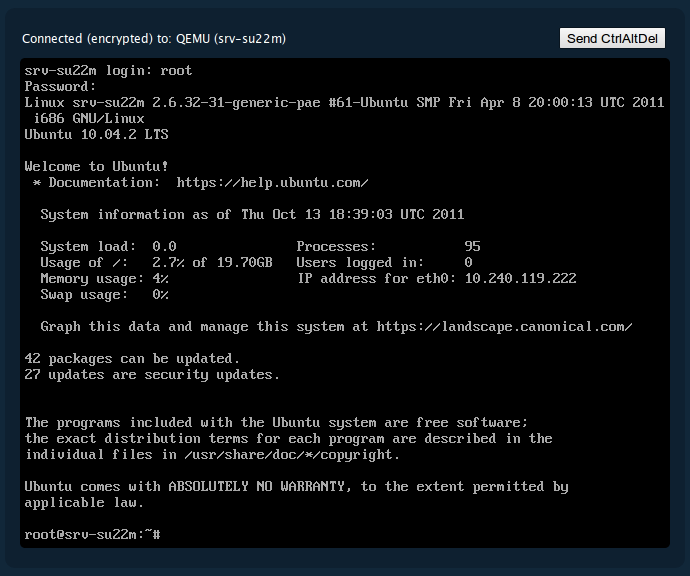
When you’ve finished, simply close your browser window and the console session will expire.
If you’ve not done so yet, sign up for our cloud beta now!