Yesterday, I was debugging a puppet module that was causing Ubuntu Trusty servers to stop booting properly. The system would boot about half way and stop, before starting an ssh daemon. The grub config was preventing me from getting into the boot menu, so I couldn’t get into single user mode.
If you’re treating your servers “like cattle rather than pets”, then you might just delete the server and start again. But in my case, I needed to find out what was wrong with our puppet module that was causing this in the first place!
If this was a physical server, I’d be able to stick in a USB stick or a CDROM and boot from that into something like the System Rescue CD, mount the filesystem and take a look.
Well, we can do something similar on Brightbox using PXE, a little environment you can access in your Cloud Server before the operating system boots. You get to it using our Graphical Console to hit CTRL + B
just before the boot starts.
PXE itself is a pretty limited environment, so we just use it to boot into a proper system rescue tool.
We provide a local copy of the System Rescue CD for this very purpose, and we have a simple step by step guide on how to get it up and running.
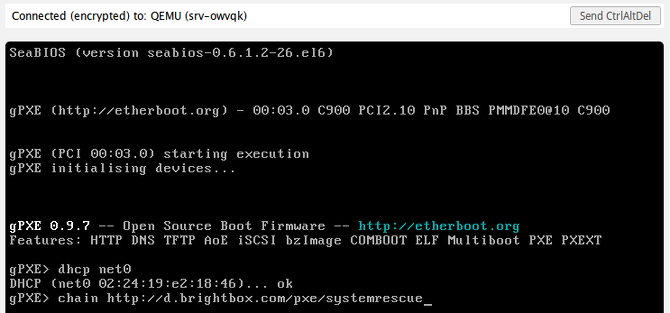
Our Graphical Console requires only a HTML5 browser, no flash or java plugins or anything like that, so you know it’ll just work when you need it most.
If you’re not already a customer, you can sign up in about 2 minutes and receive an automatic £50 credit.
New servers boot in about 30 seconds so, depending how long it takes you to break your server, you could be playing with a PXE-booted System Rescue CD within minutes :)