Orbit Container Access Control
Our durable object storage service, Orbit, makes it easy to store many gigabytes or terrabytes of data securely, replicated across multiple storage devices.
It frees you from having to think about scaling your storage capacity so you can just write whatever size data you need, whenever you need to and just pay for what you use.
It also gives you control over how that data can be accessed by different users or applications.
Containers
Orbit separates data within an account using containers. Containers are a bit like filesystem directories - they group together a set of objects and allow you to control access to them as a set.
Authentication
There are two main types of Orbit authentication, User authentication and “API Client” authentication.
User authentication
Users are account owners or collaborators and can read and write to all Orbit containers on that account. User authentication is for trusted humans.
API clients
API Clients are credentials you can use to authenticate tools and applications, such as a web application storing avatars or a backup tool uploading backups.
So let’s go through setting up an API Client for use with a backup tool that will be limited to accessing just one Orbit storage container.
Create an API Client
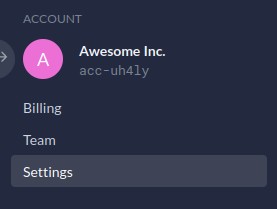
Firstly, we need to create a new API Client. Log into the Control Panel. If you don’t already have an account, you can sign up here in a couple of minutes.
Click Settings
at the bottom left of the page to see the account settings. Then select the API Access
menu option.
This will display your account’s API Clients list. Click the Create API Client
button.
Set the privileges
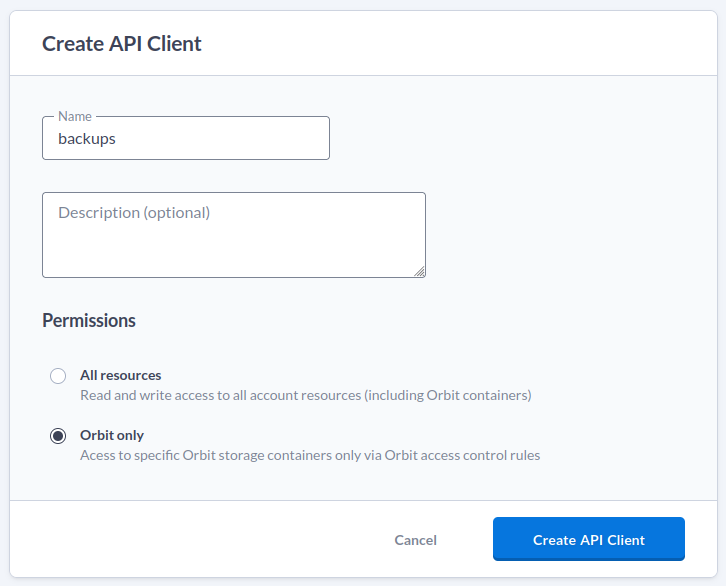
As this API Client is going to be used by our backups system, let’s name it backups.
By default, API Clients have Full
privileges, which gives them read and write access to all Orbit containers on that account (and to all other cloud resources too).
Here though, we want our backup system to only have access to the backups data, so we’ll set the privileges for this API Client to Orbit only
. This will limit the API Client to accessing only the Orbit API and limit it’s access to specific containers we define.
When you click Create API Client
, a new API Client will be created with a new identifier, which will look something like cli-hgtla and a random secret which is displayed in the yellow box at the top. Note them both down (the random secret in particular cannot be displayed again, you’ll have to regenerate it if you lose it).
Create the Orbit container
Now we need to create the container in Orbit. This can be done with Orbit’s OpenStack Swift compatible API, but here we’ll just use the Orbit Storage interface in the Control Panel (which uses that same API behind the scenes anyway).
In the main navigation bar on the left, click Orbit
button, which will bring up a list of your Orbit containers (if you have any).
Then click Create Orbit Container
to bring up the new container dialog. Let’s give this container a name of backups - enter it into the name field.
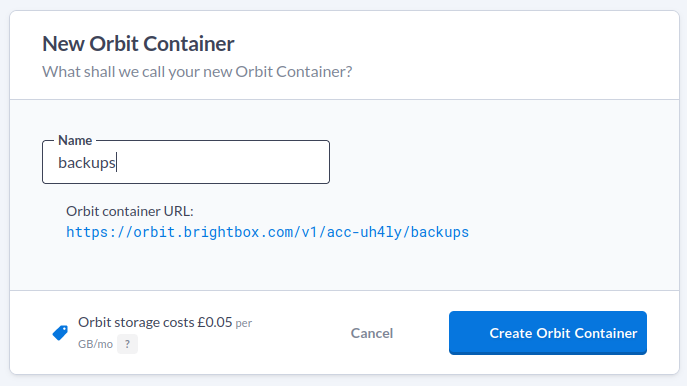
Container access control
Now we need to give the API Client permission to read and write to this container. So scroll down to the Access Control
section of the new container details page, and click Add Access Rule
. Set the Type
to API Client
then select the API client that we just created. Then set Access
to Read + Write
, and click Save
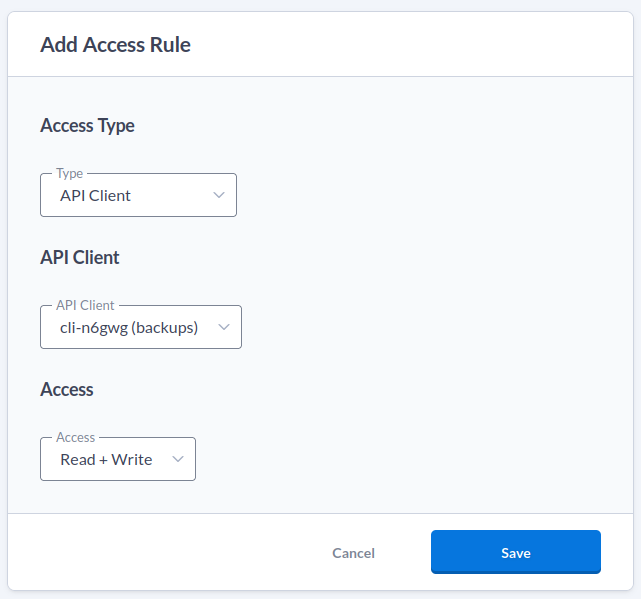
Upload to the Orbit container
That’s the Orbit side all done. The simplest way to test it is via our SFTP service. Just login using the API Client identifier as the username and the secret as the password.
You’ll notice that you can’t see any containers in the list, as the API Client doesn’t have permission to list them. But you can still enter the backups container and upload data to it just fine:
$ sftp -o User=cli-n6gwg sftp.orbit.brightbox.com
cli-n6gwg@sftp.orbit.brightbox.com's password:
Connected to sftp.orbit.brightbox.com.
sftp> ls
sftp> cd backups
sftp> put today.tar.gz
Uploading today.tar.gz to /backups/today.tar.gz
sftp> ls -l
-rw-r--r-- 1 0 0 7516192768 08 Jan 17:06 today.tar.gzNow you just need to configure your chosen backup software. Some tools, such as restic, natively support the OpenStack Swift API but most others will at least happily integrate via SFTP (or even our S3 compatible API).